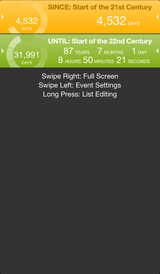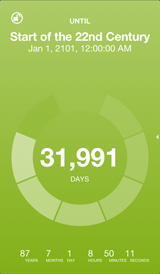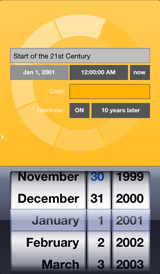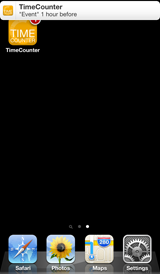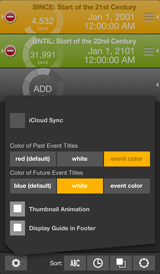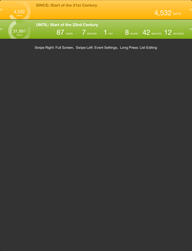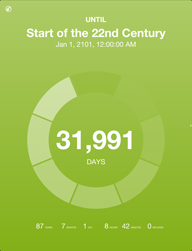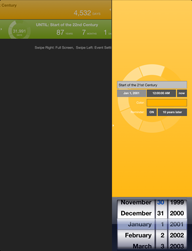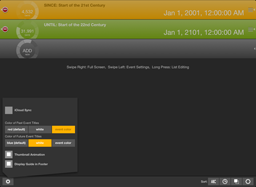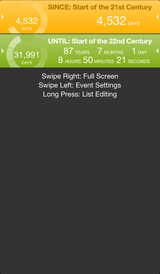 |
初回の起動時には、左の画面のように、例として2つのイベントが設定されています。それぞれのイベントアイテムは、タップするたびに、月、時間、分など、表示の単位が切り替わります。 |
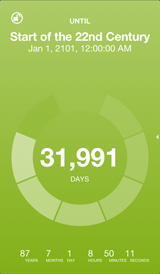 |
イベントアイテムを右にスワイプすることで、フルスクリーンビューを表示することができます。中央のカウントはタップすることで単位を切り替えることができます。これによりリストビューでのサムネイル表示単位も切り替わります。左上のボタンをタップしてロックすることができます。これでデバイスの自動ロック機能も無効になります。 |
| There will be two event examples in the list, to start with, as you see left. Tap the event item to change units, to months, hours, minutes, and so on. |
Swipe the event item to the right for full-screen view. Tap the number in the center of full-screen view to change units. The list view will change accordingly. You can lock the view by tapping the upper-left button. It disables the auto-lock feature of the device. |
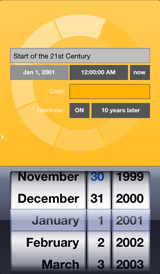 |
イベントアイテムを左にスワイプすることで、イベントの設定ビューを表示することができます。設定ビューで、イベントのタイトル、日時、色、リマインダーを設定してください。リマインダーを設定すると、アイテムが点滅して知らせてくれます。 |
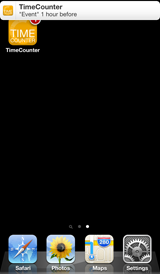 |
リマインダーを設定すると、アプリを使用していない時は、通知メッセージが表示されます(「設定」アプリで通知を有効にする必要があります)。リマインダーを止めるには、設定ビューでスイッチをオフにしてください。 |
| Swipe the event item to the left to display event settings. Here, you can set the title, date, time, color, and reminder. Reminder will alert you by flashing the item at a specified time. |
A notification message will appear if you are not using the application (You must enable notifications in the "Settings" app). Cancel reminder by tapping the switch to OFF in the event settings view. |
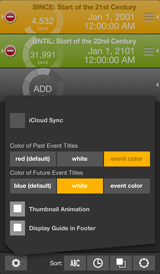 |
リストビューの長押しで、リスト編集モードになります。アイテムの並び替え、追加、削除を行うことができます。追加するには、"ADD"アイテムを左にスワイプして、イベントを設定してください。編集モードでは、イベントアイテムをタイトル、日時、サムネイルの表示単位、色でソートすることができます。
ツールバー左のボタンで、アプリ設定パネルを表示します。iCloud同期や、イベントタイトルの色、サムネイルアニメーションの有無、操作ガイドの表示を設定することができます。iCloud同期をオンにしたとき、iCloud上のデータにローカルのデータがマージされます。逆にオフにしたときは、iCloud上のデータでローカルのデータが置き換わります。 |
Long press the list view to change to list editing mode. You can add, delete, and change order of events. To create a new event, swipe "ADD" item to the left. In the list editing mode, you can sort items by title, date, time, units displayed in thumbnail, and color.
Tap the left button in the tool bar to display app settings panel. Here, you can set iCloud Sync, color of event title, thumbnail animation, and display of user guide. When iCloud Sync is ON, the local data is merged into iCloud data. When iCloud Sync is OFF, the local data is replaced by the iCloud data. |